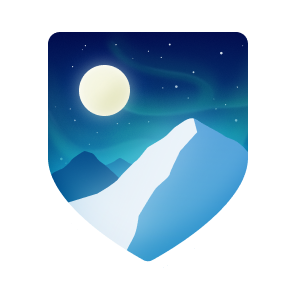- Helsinki, Finland
- https://chafou.in
Block or Report
Block or report chafouin
Contact GitHub support about this user’s behavior. Learn more about reporting abuse.
Report abusePinned
-
aws-asg-lifecycle-hook-handler
aws-asg-lifecycle-hook-handler PublicRun a command on an EC2 instance when an AutoScaling lifecycle hook status changes
Python 4
-
aws-lambda-asg-ddns
aws-lambda-asg-ddns PublicAWS Lambda function to update a Route53 record with the IP addresses of EC2 instances contained in an AutoScaling Group
-
rsi-schedule
rsi-schedule PublicForked from Yoone/rsi-schedule
Star Citizen schedule in iCalendar format (.ics)
Python
-
-
awslimitchecker
awslimitchecker PublicForked from jantman/awslimitchecker
A script and python module to check your AWS service limits and usage via boto.
Python
-
moto
moto PublicForked from getmoto/moto
Moto is a library that allows your python tests to easily mock out the boto library
Python
If the problem persists, check the GitHub status page or contact support.